SLAC Onboarding Procedure¶
Overview¶
The SLAC onboarding procedure involves the following steps:
- join the SLAC HEP users organization, SLUO
fill out the SLAC Users Organization (SLUO) form
fill out the SLAC Site Access Portal form
a SLAC ServiceNow ticket is submitted to IT to request the account
IT creates the unix account and sends a link to reset the password
do the SLAC Cyber training
If you already have a SLAC unix account, you do not need to be re-onboarded.
Note that if you only have a SLAC Confluence account (eg for DESC), you will still need to be onboarded as a user.
Procedure Details¶
To obtain a SLAC SID number and SLAC account, you first need to become a SLAC User. Please follow the below steps and complete the registration form.
New users are required to complete the SLUO registration form using the below form.
The first page of the SLUO registration form asks for new users’ information (screenshot below). Once you complete the form, click the “Continue” button.
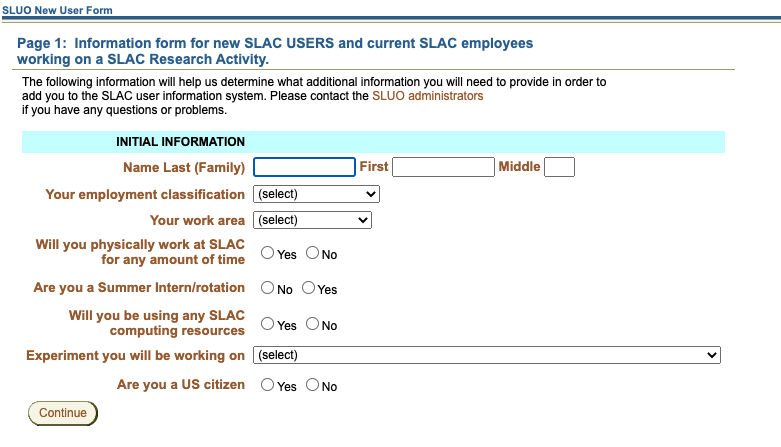
- Notes:
classification: select Contractor or Consultant if you have that direct relationship to SLAC, otherwise use your home institution classification.
work area: most answers for Rubin Ops will be “Physics Research” or “Computing”
Experiment: select Vera C. Rubin Observatory
The second page of the SLUO registration form asks users of their research activity at SLAC (screenshot below). After completing the form, please click the “Submit” button.
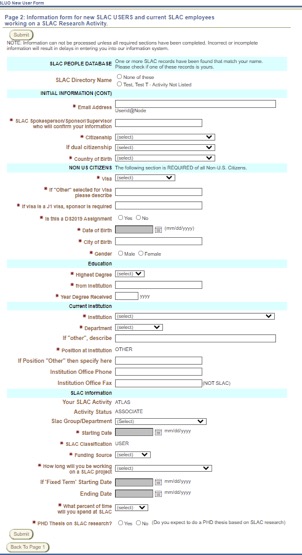
- Notes:
If your institution is missing, let Richard Dubois know, to get it added to the list
Emergency contact: your own personal contact - relative, friend.
Group: select “FPD LSST Computing”
details of visit and project name: Using SLAC computing resources to collaborate on Rubin Operations. Seems optional to include your home institution.
Funding source: choose your majority support source
Time at SLAC: this is physically on site. For most people, this is <10%. Occasional visits for meetings don’t count.
Start date: choose today
Answer “yes” to will you be performing work at SLAC
SLAC Spokesperson/Sponsor/Supervisor: Select Richard Dubois.
Once the SLUO registration form is submitted, the Visitor User Employee (VUE) center Coordinator receives an email notification of the completed form.
The VUE center Coordinator sends an email to the SLAC Point of Contact (POC) listed on the form and asks to confirm the registration.
After the POC confirms the registration, the VUE Center Coordinator sends an email of the onboarding request form SLAC Site Access Portal | Coming to SLAC (stanford.edu) to the new user with instructions in how to complete the form. Be sure to select “Person of Interest”
When the user submits the onboarding request form, the form is then sent to several approvers before a SLAC ID is granted.
If the user is a US citizen, the completed onboarding form is first routed to the SLAC poc then to the SLAC HR team for SLAC ID duplicate check and issue the SLAC ID number.
If the user is a non-US citizen, the completed onboarding form is first routed to the SLAC poc then to the VUE Center Coordinator and to the SLAC HR team for SLAC ID duplicate check and issue the SLAC ID number.
After the SLAC SID number is issued, the VUE Center Coordinator completes the user’s SLUO registration form and sends an email to the user with instructions of the next steps. The email instructs the users to complete the SLAC Cyber 100 training and to email the SLAC POC to request for a SLAC account. However, the POC is also notified.
The SLAC POC submits a ticket to IT requesting a SLAC account for the new user. Be sure to tell the POC your preferred account name (and second choice).
SLAC IT will send a url to the user to reset their initial password
SLAC Cyber training must be done within 2 weeks to keep the account enabled.
SLAC email forwarding¶
Odds are you will want to forward mail from the SLAC inbox that got created to your destination of choice. If you find the email has not already been forwarded, you can do this via the web email interface:
https://email.slac.stanford.edu
Onoce you are logged in, click on the Settings gear icon, View all Outlook Settings, then to Forwarding.
Setting up DUO¶
Web applications usually require two-factor authentication. Here are instructions for setting up DUO.
Troubleshooting Accounts¶
Check that you are a member of the rubin_user group:
getent group | grep <your account>
Accounts can get disabled a number of ways:
Every 6 months password changes (change pw - unix)
Every year Cyber training (link)
They can also be locked out if they’ve forgotten their password(s) or put in too many attempts with the wrong password. (ticket to reset)
The user is warned about all these events, but in case they’ve been ignored/forgotten, how to figure out which it is and how to fix it?